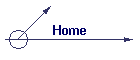
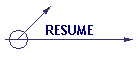

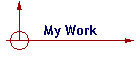
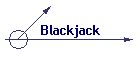
Erick Selgren
Colorado State University, College of Business, Computer Information Systems
Create a New Web Page with FrontPage
and Publish it on Holly or Lamar
Creating your New Web-Page
1. Start "FrontPage"
2. Go to "File, New, Web…"
3. Under "Options, Specify the location of the new web:" <enter>
u:\{lab login}\{new web-page folder name} click OK (if u does not work try z)
NOTE: this has to be done with FrontPage (FrontPage creates default files and folders for managing your web-page)
4. Double click on index.htm (this is your main page)
Hint:
1. Because of different size monitors that will be viewing your web page (things on your web page may not be shown the way you designed it). To prevent this put everything in a table.2. When adding additional pages or images, save them with short lower case names to prevent problems when publishing your web onto Holly or Lamar.
Publishing your Web-Page onto Holly or Lamar within FrontPage
1. Be sure to save your Web Page before publishing it.
2. Go to "File, publish web…" if it is grayed out than you did not follow above instructions.
3. Under "Specify the location to publish your web to:"
Holly accounts enter ftp://holly.colostate.edu/~{your holly login}/public_html
Lamar accounts enter ftp://lamar.colostate.edu/~{your lamar login}/public_html
4. Click on Publish.
5. You will be prompted to enter your holly or lamar login name.
6. You will be prompted to enter your holly or lamar password.
7. View web page does not work. Click on Done.
Changing Permissions on holly or lamar so you can view your web page
1. Logon to holly or lamar
2. From the $ or % prompt type chmod –R +rx public_html <enter>
3. From the $ or % prompt type chmod +x . <enter> (don’t forget the space & PERIOD at the end of this command). This step only needs to be done once.
Viewing your web page on the Internet
1. Start Internet Explorer
2. Type in your holly address: http://holly.colostate.edu/~{your holly login} <enter>
Or your lamar address: http://lamar.colostate.edu/~{your lamar login} <enter>
3. If things do not look right, try clicking on the Refresh button before you get upset.
Updating Your Web Page
1. Do all steps under Publishing your Web-Page onto Holly or Lamar within FrontPage
2. Do steps 1 and 2 under Changing Permissions on holly or lamar so you can view your web page
3. Do all steps under Viewing your web page on the Internet